Overview
Hereinbelow you will find the instructions on how to upgrade the software using a USB drive once you have downloaded the CPKG file.
Diagnosis
This guide can be applied in the following scenario(s):
- The Executable file cannot be used when trying to install the Mobilogy Now software due to company policies.
- The Windows Installer service is not started.
Solution
Prerequisites
- Having access to the device's Software.
- Having a USB drive to store the files.
Make sure that you use a USB drive with enough space to store the CPKG files that you will use.
To manually upgrade your software through CPKG files, complete the following steps:
- Download the latest software pack files for your solution from these links:
Mobilogy Universal CPKG
Mobilogy Touch 2 Generic CPKG
Mobilogy Desktop Generic CPKG
- save them in a USB mass storage device.
- Insert the USB mass storage device into one of the rear panel USB ports of the device.
- Open the Mobilogy software.
- Go to the Settings.
- Select the Update tab.
- Under Software, next to Update version from, click USB.
- Select the software package you wish to install.
- Click Continue.
Testing
When the update process is completed, the device restarts automatically. Once the device starts again:
- Go to the Settings.
- Go to the About tab.
- Confirm that the version you installed is shown next to the Version number.


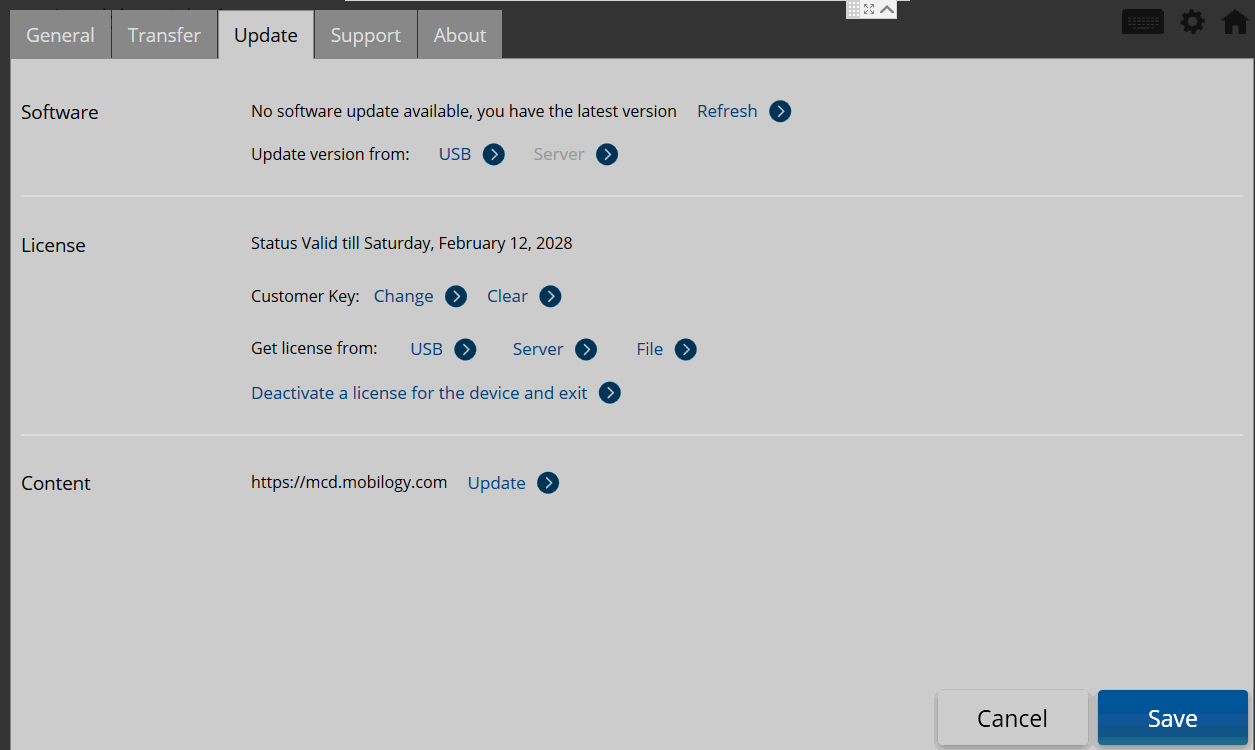

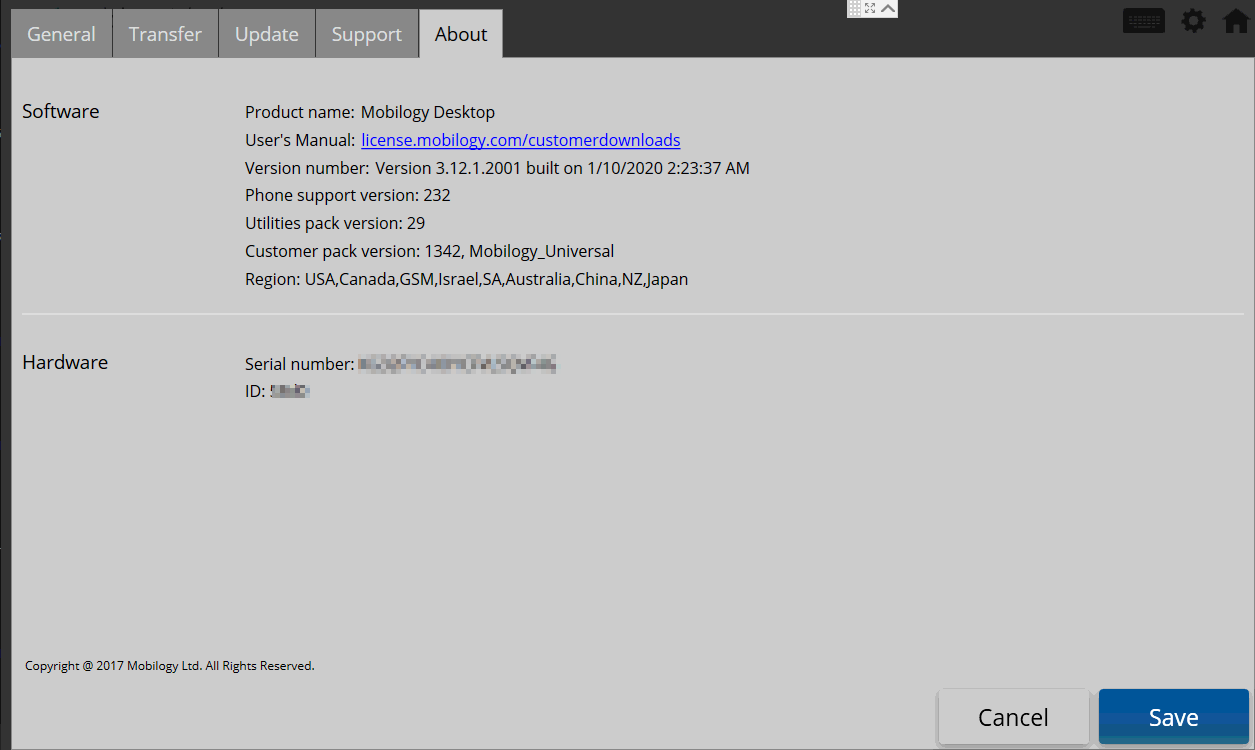
Priyanka Bhotika
Comments