Overview
This article explains how to open the TeamViewer 13 remote control tool to provide the Support agents with the credentials while reporting a problem.
Diagnosis
- You want to provide a Support agent with TeamViewer credentials for accessing the faulty device.
Solution
To provide the Support agent with access to the related device, you have to install TeamViewer 13 and open TeamViewer after installed, please follow these steps:
- If the Mobilogy Software is open, close the Mobilogy Software:
- Click on the Start button (Windows logo in the bottom-left corner)
- Select the TeamViewer 13 application (The menu is ordered alphabetically):
- You can also type "TeamViewer" after clicking the Windows icon, and the Windows Search feature will return the TeamViewer option:
- If you are using a Touch 2, you can run the following command to get direct access to the QS (Quick Support) version of TeamViewer. To do so:
- Press Win + R to get the "Run" prompt.
- Copy and paste this command:
C:\Program Files (x86)\Cellebrite\Support
- An explorer instance will open with the TeamViewerQS executable.
- Double Click on it.
- Send us the "Your ID" and "Password" information, as shown below:
Testing
Once you provide the support agent with the "Your ID" and "Password" fields' information, the support agent will be able to connect to the device and troubleshoot the reported issue.
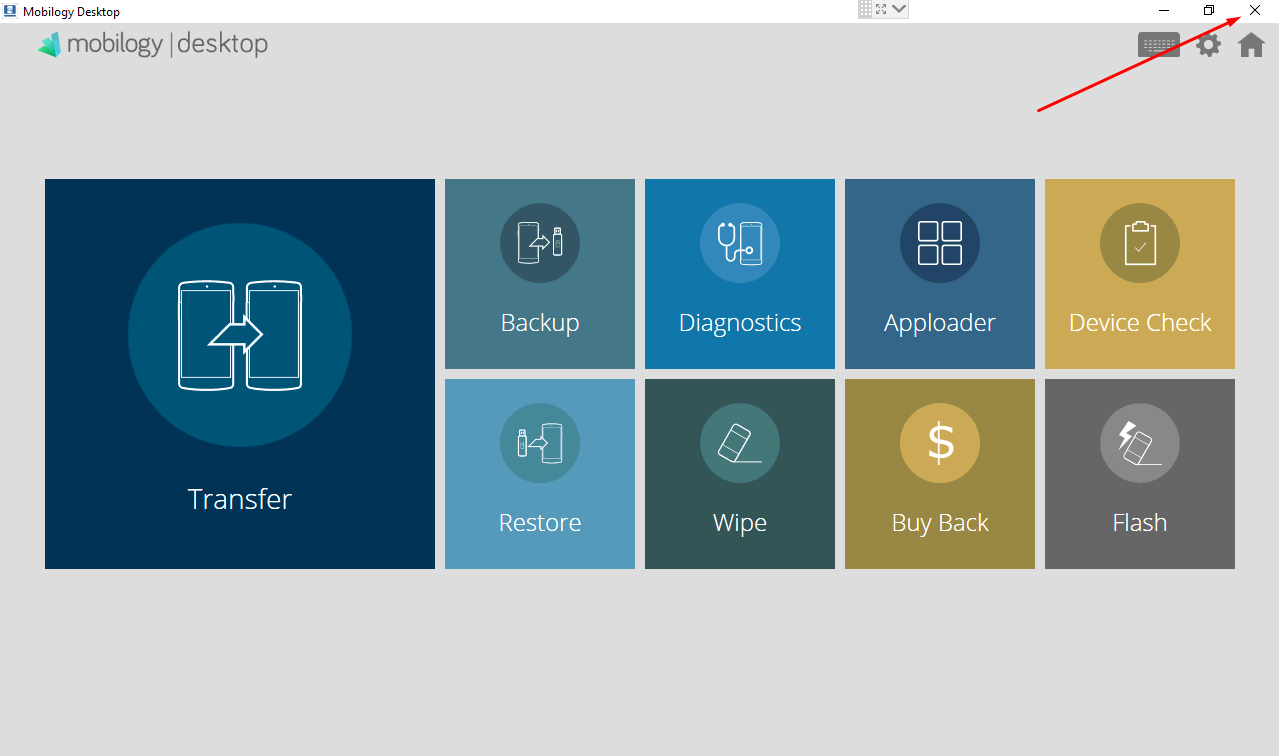
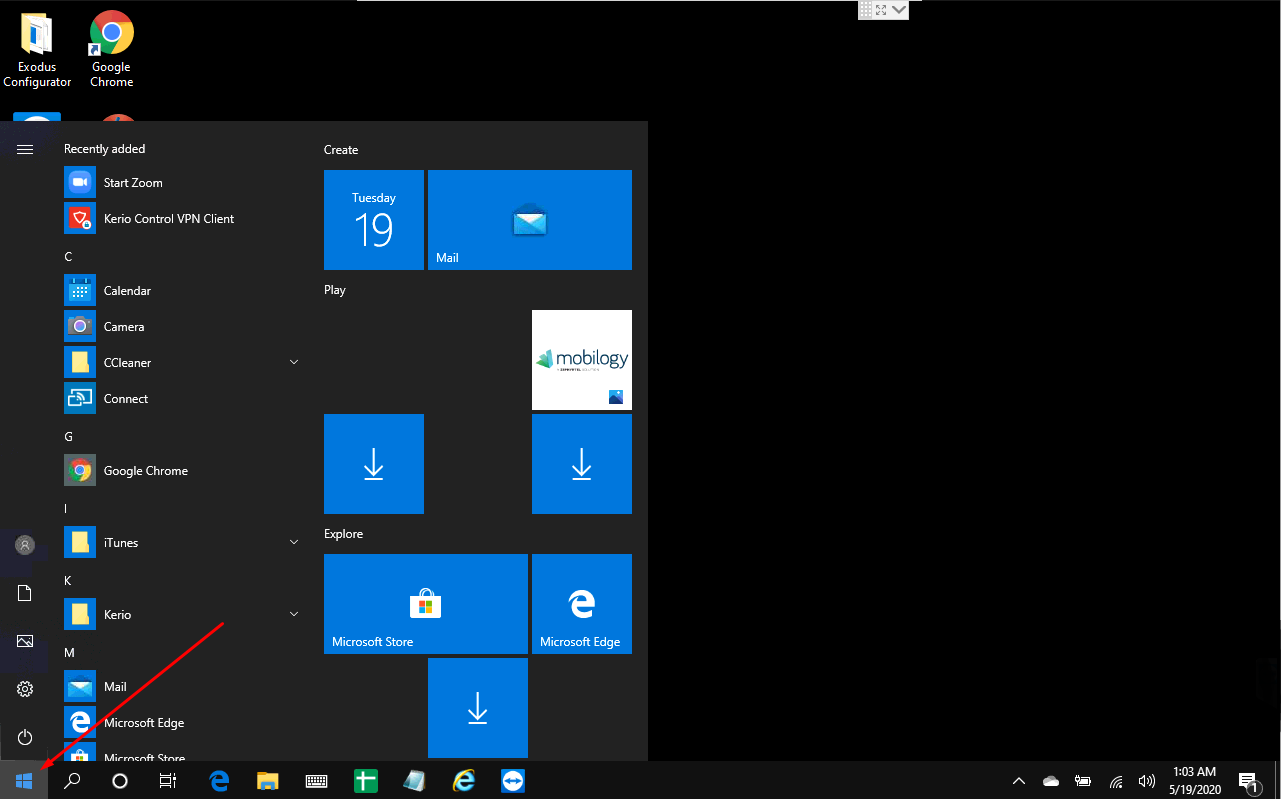
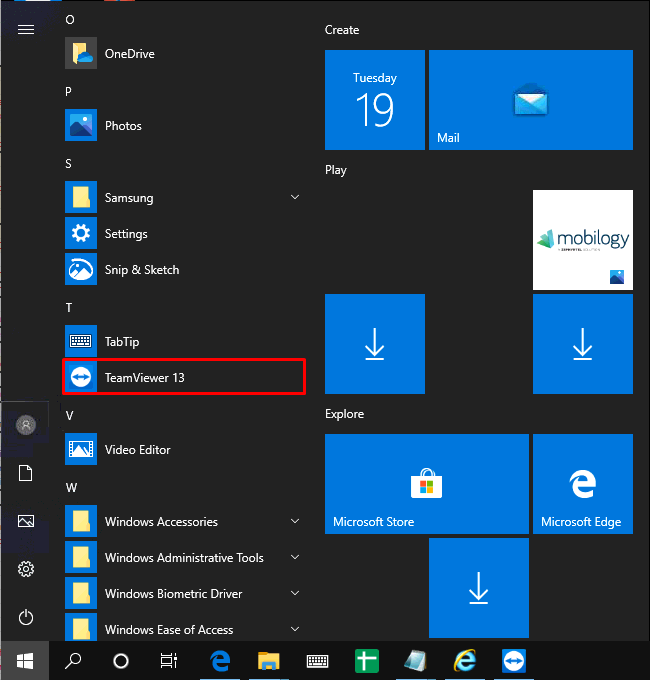
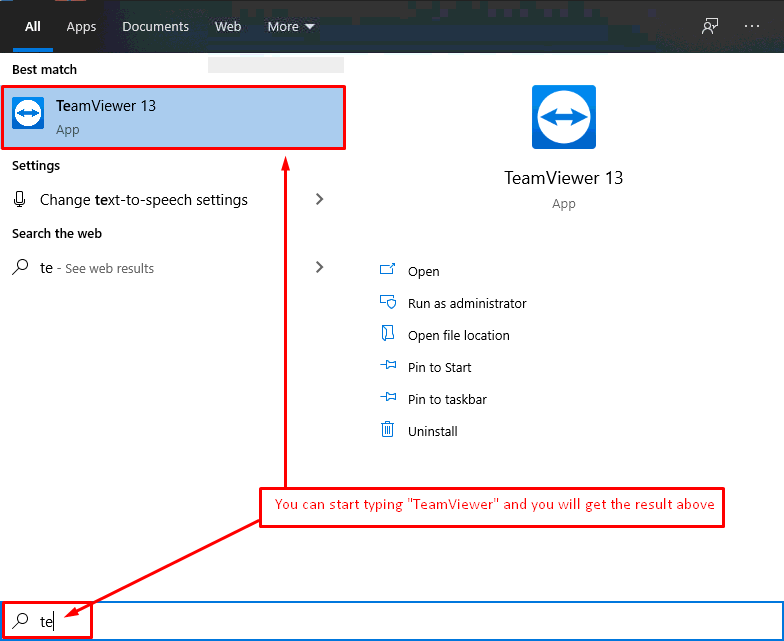
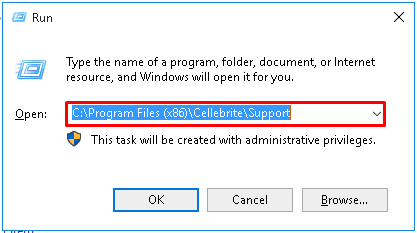

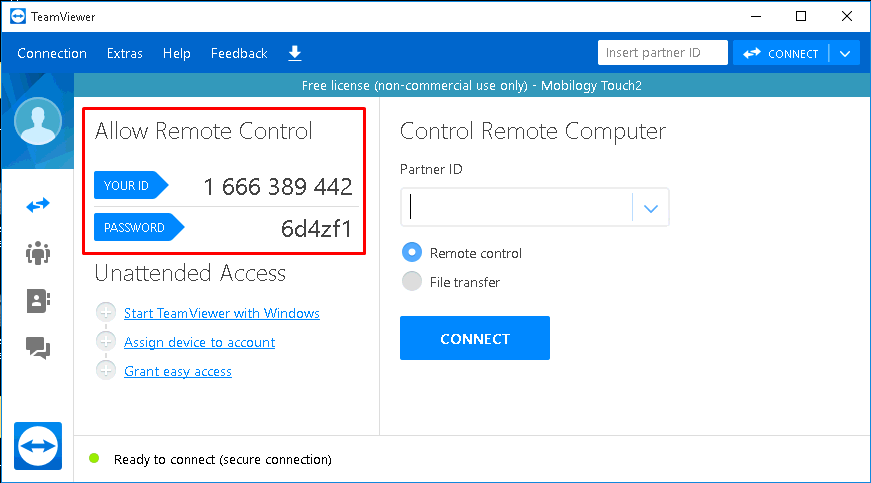
Priyanka Bhotika
Comments