Overview
This article provides information on how to log in to a Touch 1 device with the Administrator user to install software packages. This process allows you to upgrade the Software version via Web or USB.
Process
- If the Cellebrite Touch app is open, close it by tapping the Exit icon at the top right corner.
- Connect an external Keyboard to the device.
- Using the keyboard, go to the Windows Start menu.
- Select Log Off Cellebrite Touch.
- Click on the Log Off button in the Log Off Windows screen.
- In the Windows Login screen, use the external keyboard to press the Ctrl + Alt + Delete key combination twice.
- From the credentials below, use the suitable one to log in with Administrator rights.
- Regular Devices:
- User name:
Manager - Password:
56789*
- User name:
- Newer Hardware Versions:
- User name:
Manager - Password:
98765*#
- User name:
- Regular Devices:
Confirmation
Following the Windows Welcome screen, the Touch application restarts.
You can upgrade the software version via Web or USB. You can also update the License via the server (Online).
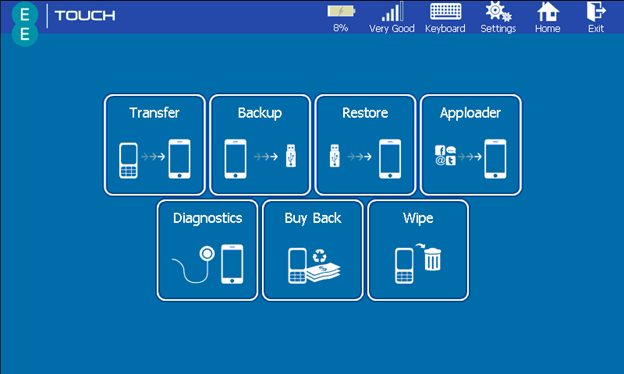
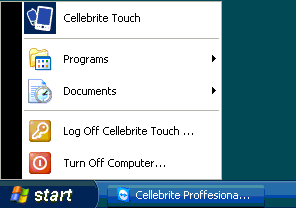
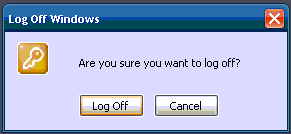
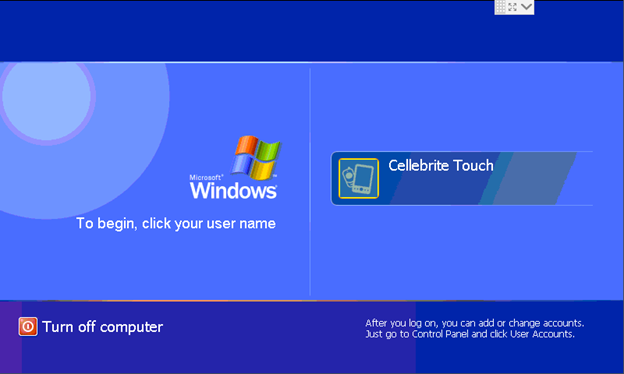
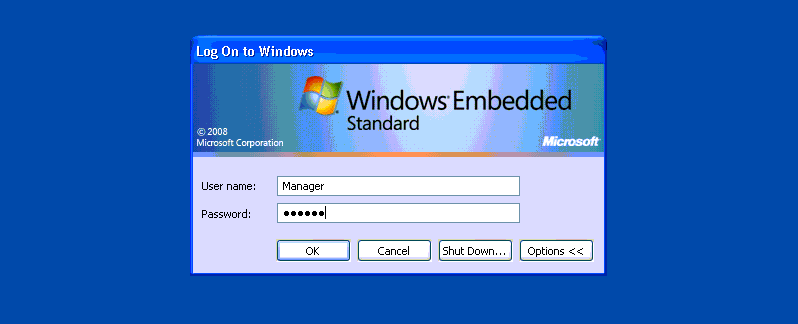
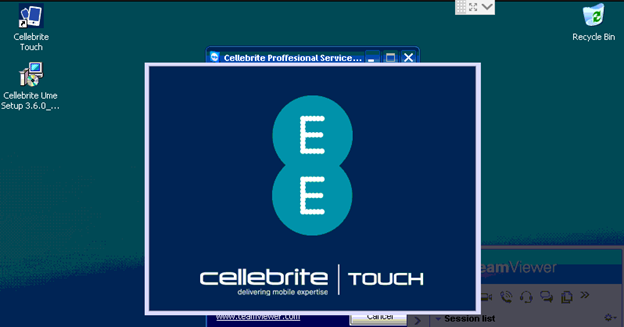
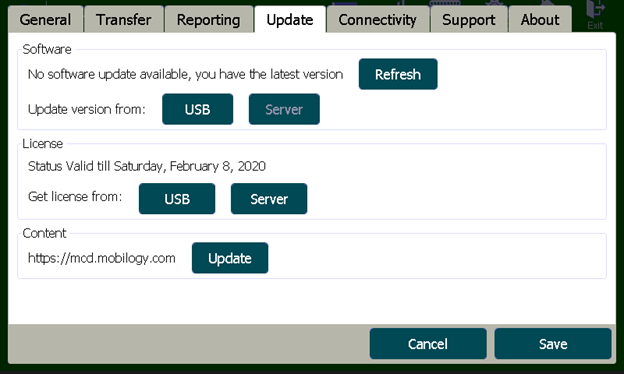
Priyanka Bhotika
Comments