Overview
Hereinbelow you will find the process to troubleshoot a Touch unit when it can power on, but the screen goes blank or entirely black. It also can be used to troubleshoot when a device does not turn on. This process is called a Hard Reset.
Prerequisites
- Having access to the device's Hardware
- Having a set of screwdrivers with at least one (1) Phillips screwdriver.
Diagnosis
This guide can be applied in the following scenario(s):
- When we want to hardware reset the device as part of a troubleshooting guide to solve a boot/black screen/blank screen problem.
- When re-calibrating a battery of a touch device.
Solution
Please follow these steps to Hard Reset a Touch device properly:
-
Open the cover at the bottom of the unit and unplug the battery and charger.
Touch 1 without the battery. Touch 2 without the battery.
- Use the power switch to discharge the power remaining in the capacitors of the unit (you can also wait a couple of minutes, so the internal capacitors release their charge).
-
Plug the battery in again and wait a few seconds before switching on the unit.
Touch 1 with the battery. Touch 2 with the battery.
Testing
Once you do the Hard Reset, that should be enough to solve the problem you are having.
If the above procedure does not resolve the problem, then perform the Recovery Process for Touch Devices.
Related Articles
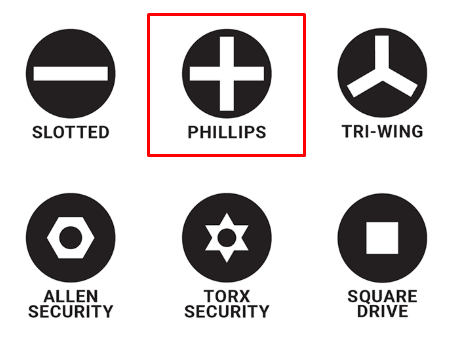




Priyanka Bhotika
Comments