Overview
Hereinbelow you will find the steps to follow to fix the screen position when your Mobilogy Desktop screen was changed to appear inverted (180°) or tilted left or right (90°).
Diagnosis
This behavior or issue can be observed in the following scenario(s):
- When you press by mistake the Intel® Graphics Screen Rotation Hotkeys and the screen rotate either 180° (Upside down) or 90° (left or right).
180° Example
90° Example
Solution
Prerequisites
- Having access to the device's Software.
Mobilogy devices (and some PC vendors) Use by default the Intel® Graphics Control drivers. All versions of the Intel® Graphics Control Panel support Hot Keys. These keys, when pressed, have the ability to automatically rotate your screen without having to go into the Intel® Graphics Control Panel. By default, the hotkeys for rotation are as follows:
- 0 degrees (normal/upright): Ctrl + Alt + Up Arrow
- 90 degrees (quarter turn clockwise): Ctrl + Alt + Right Arrow
- 180 degrees (upside down): Ctrl + Alt + Down Arrow
- 270 degrees (quarter turn counter-clockwise): Ctrl + Alt + Left Arrow
To reset display position, press Ctrl + Alt + Up Arrow (normal/upright).
Testing
When you press the correct set of Keys, the screen will turn back to its defaults.
Related Articles
- Projecting Touch1 Device screen on Display
- Touch 1 Screen Calibration
- Recovery Process for Touch Devices

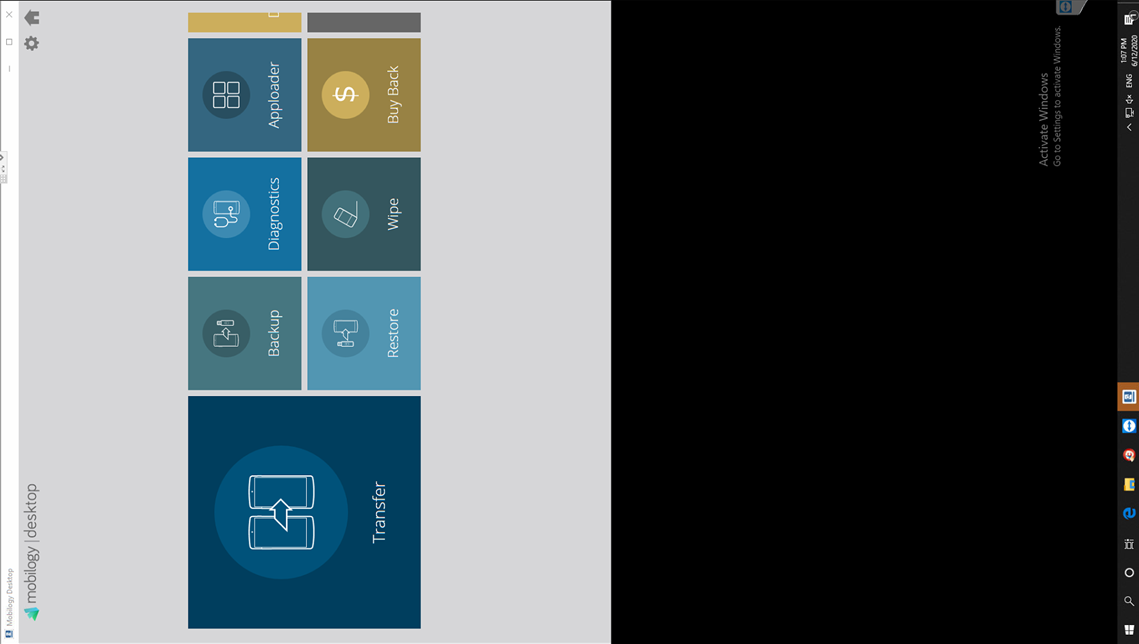
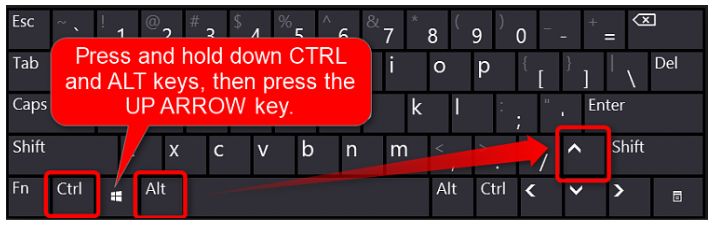
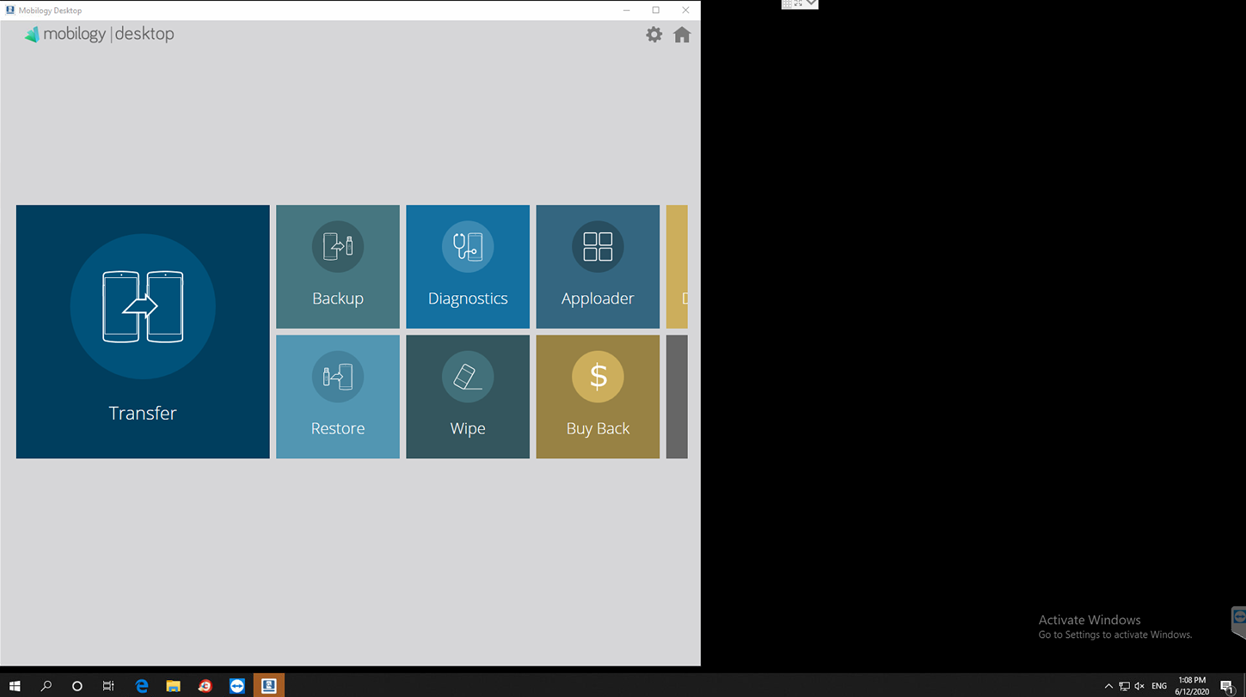
Priyanka Bhotika
Comments