Overview
For Android Smartphones to be properly auto-detected by Mobilogy, you need to enable two features:
- USB Debugging
- Developer's mode
Information
To enable the two features, follow the instructions below:
Developer’s mode
- Navigate to Settings
- (Only on Android 8.0 or higher) Select System
- Select on About Phone
- Scroll to the bottom
- Tap "Build number" seven times (7x)
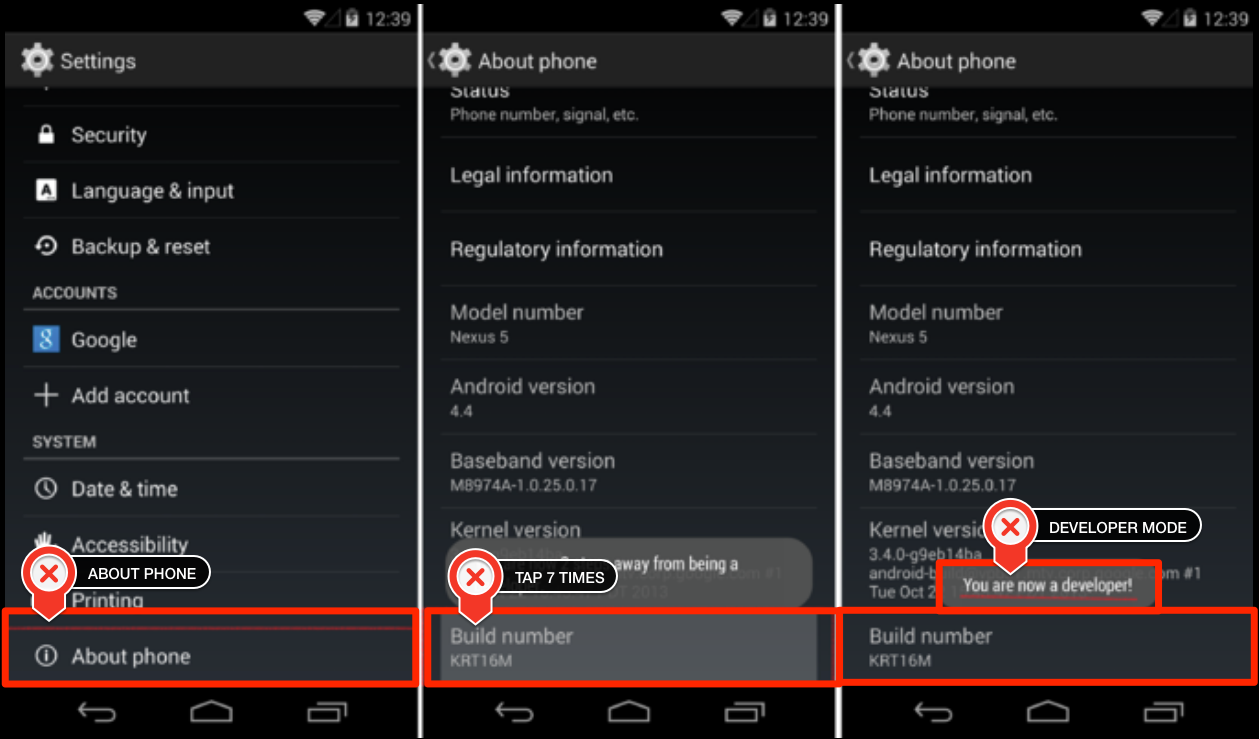
USB Debugging
- Navigate back to Settings main menu
- Access the Developer options menu
- Select the USB debugging
- Click on the checkbox
- Click OK on the prompt
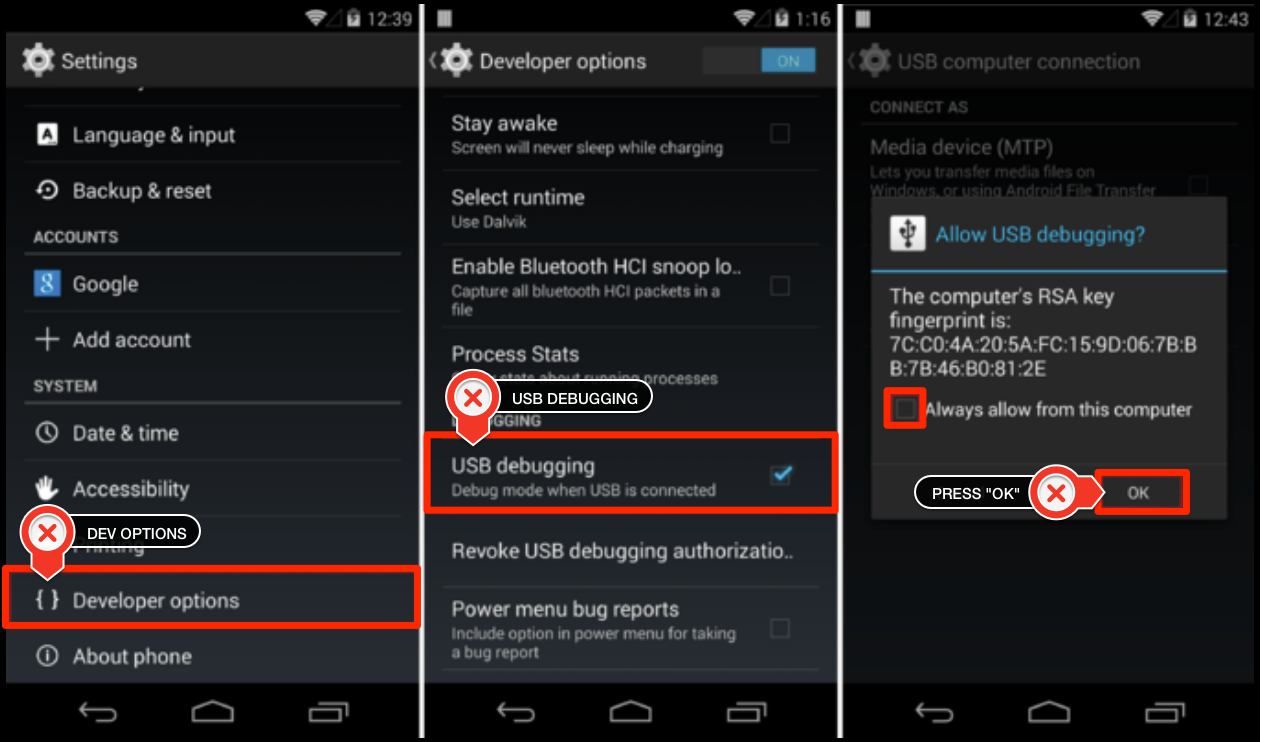
Priyanka Bhotika
Comments