Overview
The Diagnostics summary reports contain a list of the diagnostics tests done and each corresponding results. This is generated and shown at the end of every diagnostics flow performed on every device. You have the option to either print the result in PDF format or to send it via email a copy.
Prerequisites
- Having access to the Analytics portal. If you don't have one yet, sign up here.
- Having the Serial number of the Mobilogy device that did the Diagnostic transaction
- The IMEI (International Mobile Equipment Identity) of the phone being diagnosed is required
This can be found by pressing on the phone *#06# (This is a universal code to get the IMEI regardless of the phone brand)
Diagnosis
This behavior or issue can be observed in the following scenario(s):
- You failed to send the report via email or print the report in PDF, and now you cannot recover the transaction report from the Mobilogy device anymore, due to these reports are not stored on the local drive of the device.
Solution
To retrieve the Diagnostics Summary Report at a later time from the Analytics Portal, please complete the following steps:
- Log in to the Analytics portal using your Customer Portal login credentials.
- Click on the Diagnostics History tab.
- Enter the IMEI of the device you need to have the Diagnostics summary report for, into the Device ID field. You can also enter the confirmation code (reference number) for the transaction.
In this example, I am using a Device ID (IMEI) with this format 3592090XXXXXX74 and the reference number of the transaction is formatted like this 5iXXX9.
- Click the Search button to view the summary report.
Testing
When a Diagnostics summary report is found, you'll see a printable version of the report, similar to this one:
Related Articles
- Diagnostics Feature
- Exodus Configurator: Diagnostics Configuration Parameters
- Adding a Customer to the Diagnostics Portal
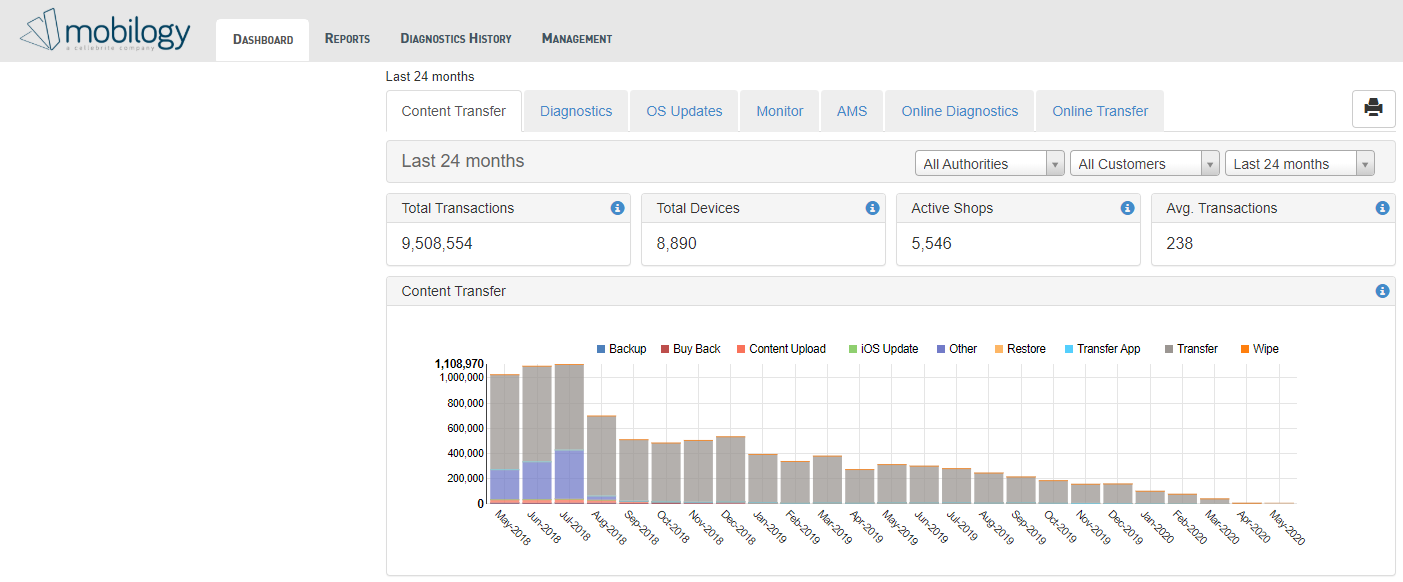
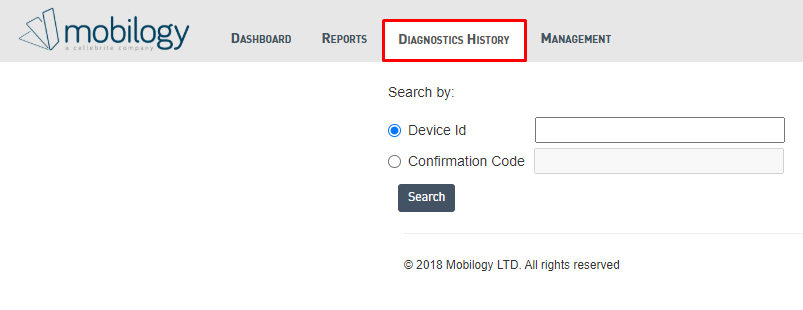
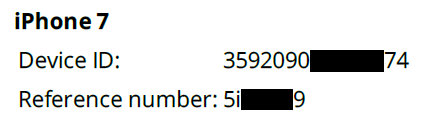
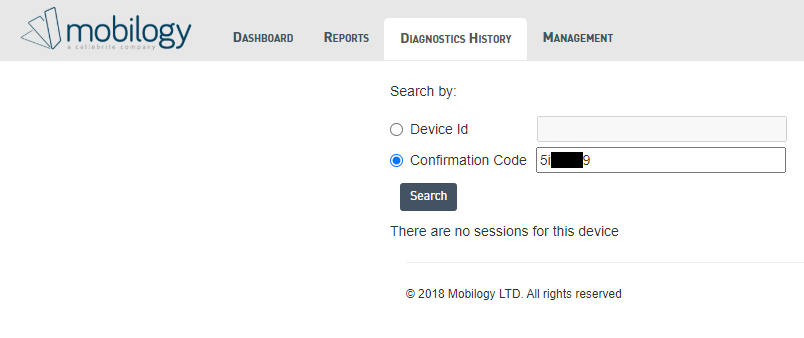
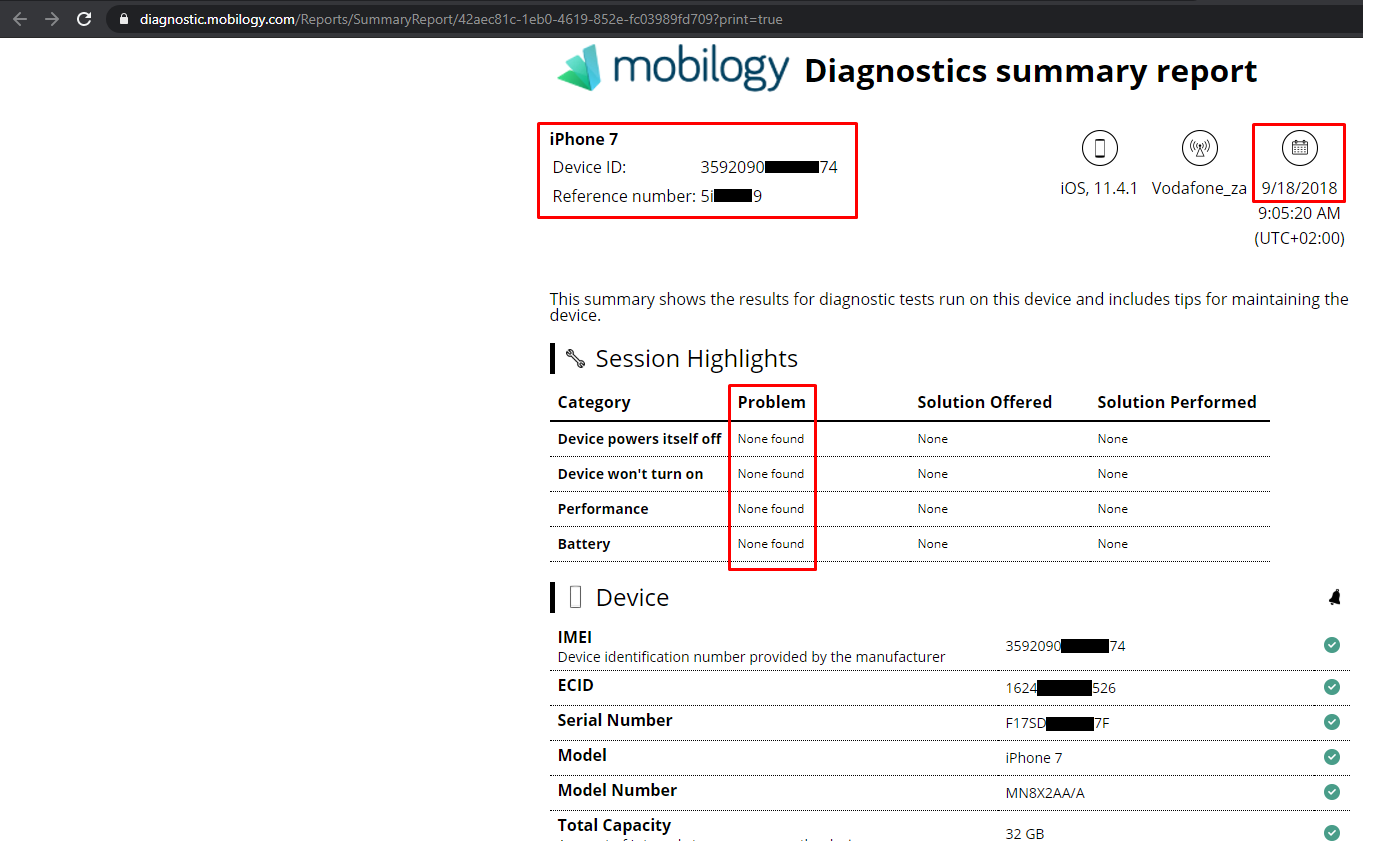
Priyanka Bhotika
Comments