Overview
When you purchase a license renewal/extension for your Cellebrite device, you need to update the license, so that the device can include the updates on your license. This article explains how to update the license online.
Diagnosis
This behavior or issue can be observed in the following scenario(s):
- You bought a new feature on your existing license, but cannot access the relevant feature.
- You extended your license, but you receive an error indicating License Expired
The root cause of these problems is that the device is still working with the old version of the license.
Solution
Prerequisites
- Having an active license to be updated.
- Access to the device's software.
- Using the latest version of the software. For more information, see the Updating Mobilogy's Software to the Latest Version KB article.
Make sure you updated the Mobilogy software to its latest version following the Updating Mobilogy's Software to the Latest Version KB article. Otherwise, you won't be able to fetch the up-to-date License from the Mobilogy servers.
To update the License, please follow this procedure:
-
Launch the Mobilogy software.
-
Select the Settings icon (
) at the top right corner of the screen:
-
Go to the Update tab.
-
Click Server under the License section, as shown in the image below:
In the case you restore a device to its default factory settings, you will receive a prompt (the first time you open the Mobilogy Software) asking for the License installation.
In such a case, you need to follow the steps explained in this article: License Activation on New, RMA Returned or Recovered Devices
Confirmation
-
The app automatically downloads the License from Mobilogy's License servers.
-
After downloading and installing the License, you should see the following message:
The License was successfully retrieved and installed. -
Press OK, and the License on your device has been retrieved successfully and is now ready for use.
Related Articles
- Updating Software to the Latest Version
- Machine Registration: Install License on New, RMA Returned or Recovered Device
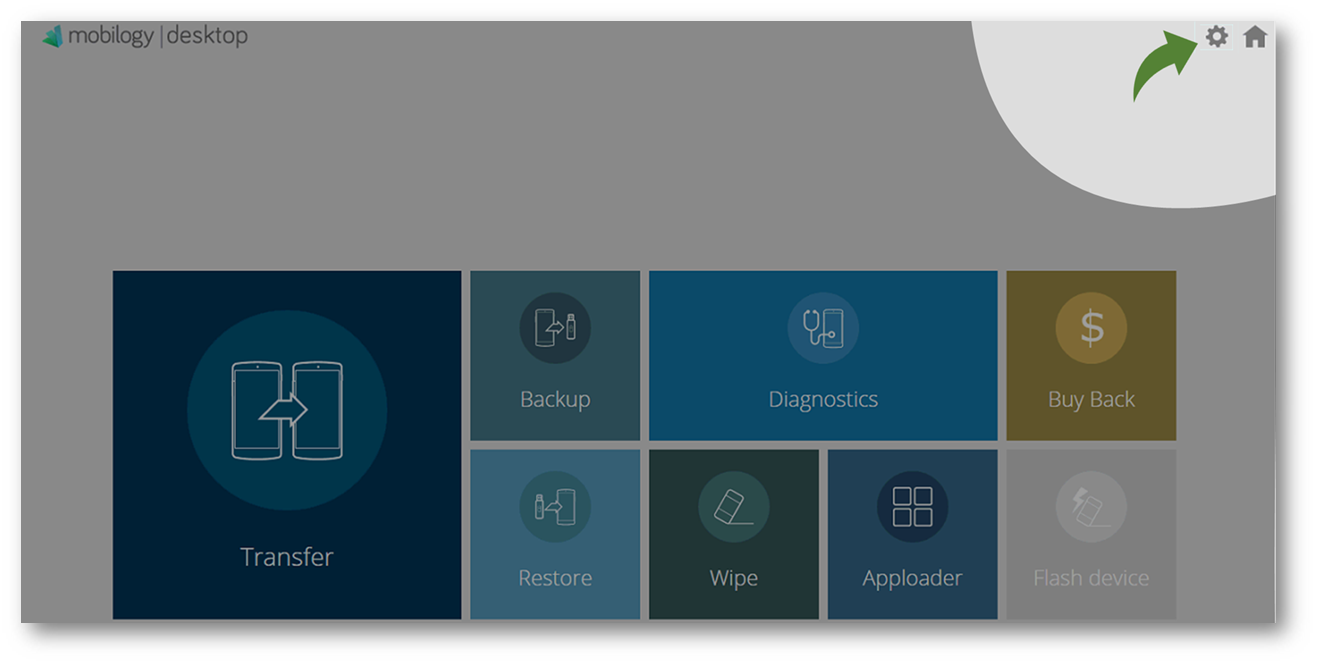
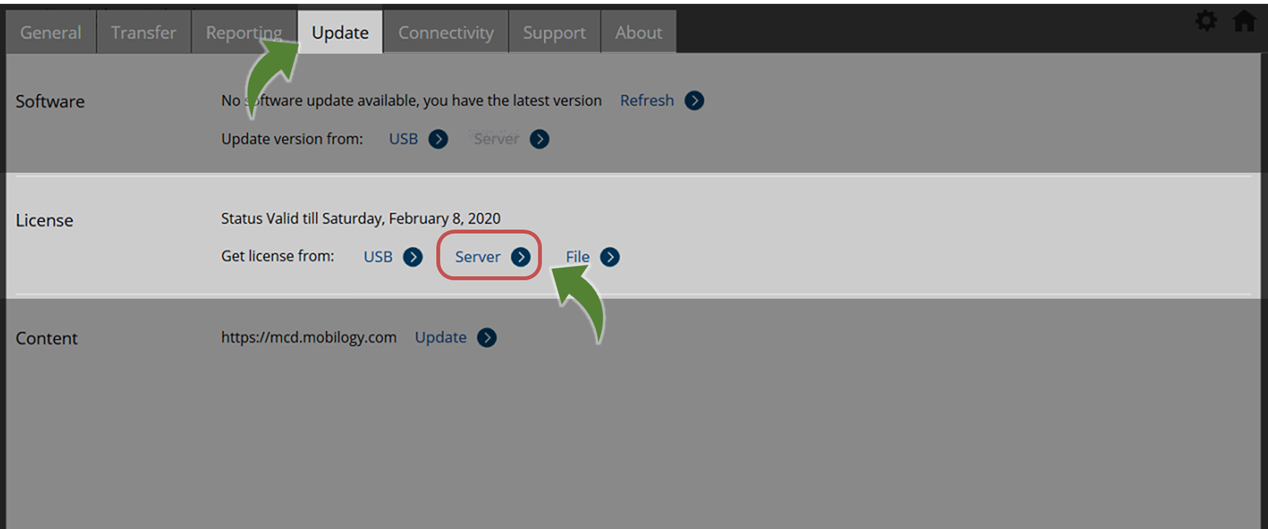
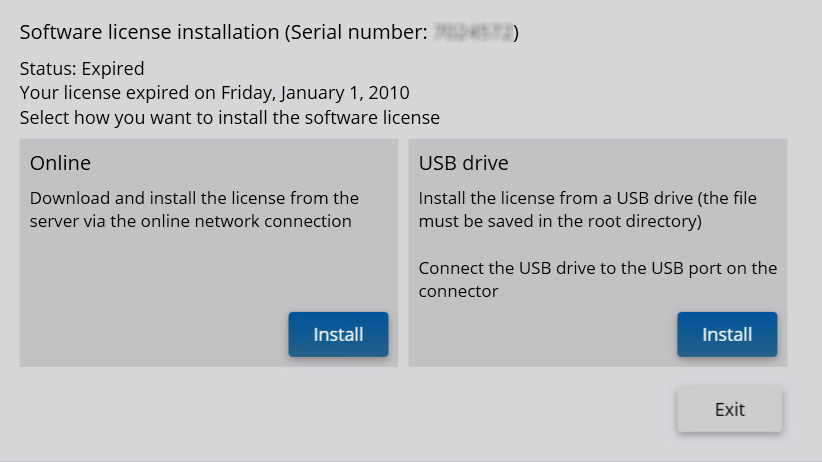
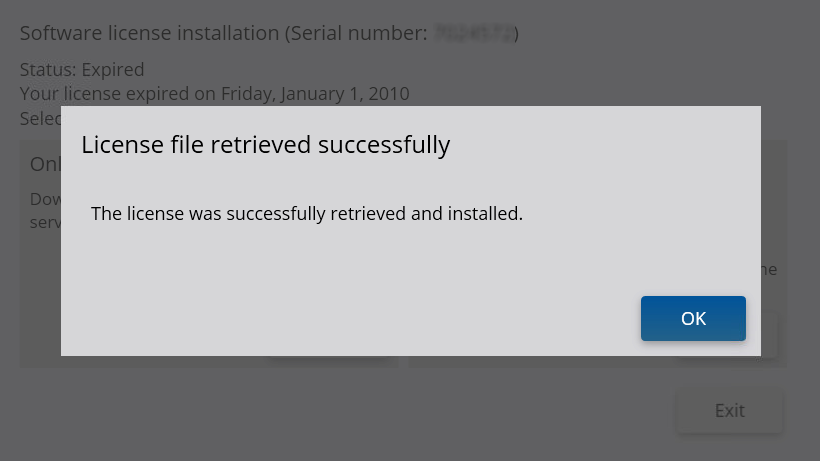
Priyanka Bhotika
Comments