Overview
This procedure outlines the instructions on how to format a USB flash drive from a MAC OS workstation in order to be compatible with our Touch1 and Touch2 devices running Windows OS. This is mostly used when updating a license using USB and the customer only has MAC OS.
Information
- Click on the Search icon from the menu bar as shown below.
- Type Disk Utility in the search field.
- Double-click on Disk Utility - Utilities from the results.
- Connect the USB flash drive you wish to format for dual compatibility to the MAC workstation.
- Click the drive name on the left side in Disk Utility, and then click the Erase tab.
- Click the pulldown menu alongside Format and select MS-DOS (FAT). (Optional: give the drive a name)
- Click the Erase button to format the drive for Mac & Windows PC compatibility.
- After the process, you can now download the license file, software update, customer pack, utility pack or phone support pack from your MAC. Save it to the newly formatted USB flash drive and connect the flash drive to the Touch1 or Touch2 device. It should be detected.
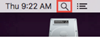
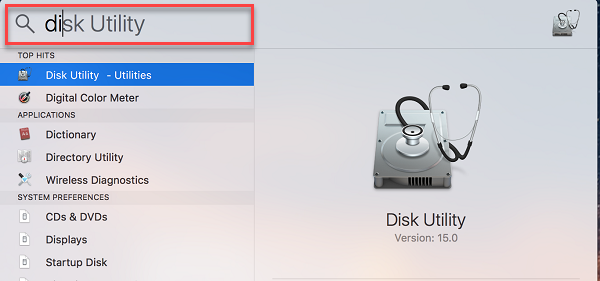
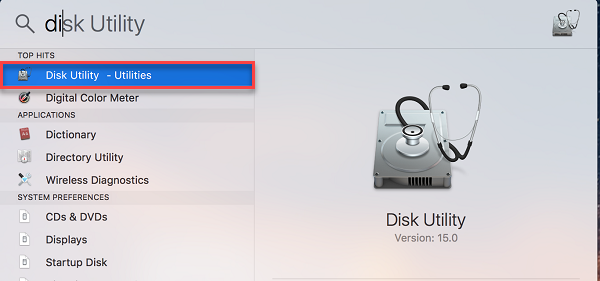
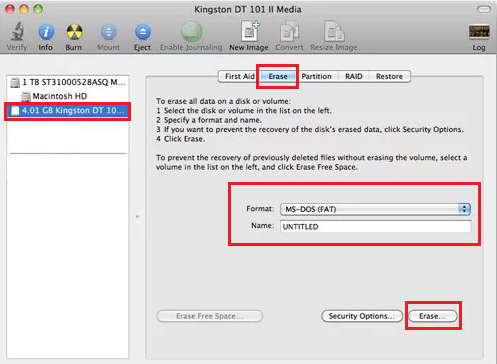
Priyanka Bhotika
Comments