Overview
With the introduction of iOS 11, Apple switched its default media formats from JPEG and H.264 to HEIF and HEVC respectively. This article explains the process to fix the error when you transfer any of these formats using an iOS 11 device as Source, and the transfer completes in the Mobilogy software but the files never get to the target device.
Solution
If you observed this behavior quite recently, and it happens specifically when the target is an iPhone 7, iPhone 8, iPhone X, or iPad Pro, then it's most likely due to a misconfiguration with your file transfer settings.
The newer formats are in fact very efficient (hence the name: High-Efficiency Image Format and High-Efficiency Video Codec respectively) when it comes to storage size and provides similar levels of visual quality. However, they aren’t quite compatible with the aforementioned devices, so Apple has a setting that automatically converts images and videos into device-compatible formats during file transfers.
To solve this issue, you have to set up your iPhone to transfer images in their original formats. To change the transfer setting, complete the following settings:
- Go to the Settings screen in your source and target device.
- Tap Photos.
- Scroll down to the Transfer to Mac or PC section.
- Enable the option labeled Keep Originals.
- Go back to the Settings, and scroll down and tap the Camera menu.
- Tap again on the Formats menu.
- Make sure the option High Efficiency under the Camera Capture menu is selected, as shown in the following picture:
Once you set up these options you will see that all the files will move properly to the target when transferring videos and images over in their original formats.
Related Articles
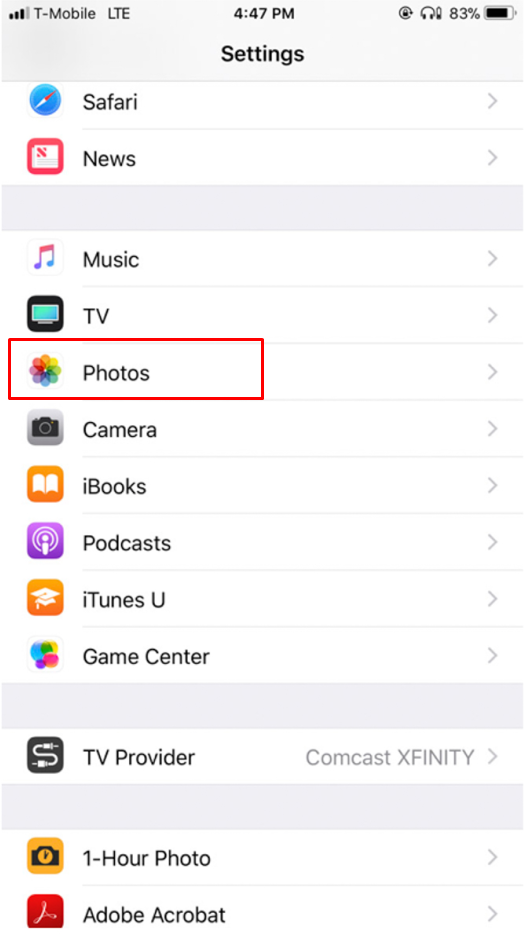
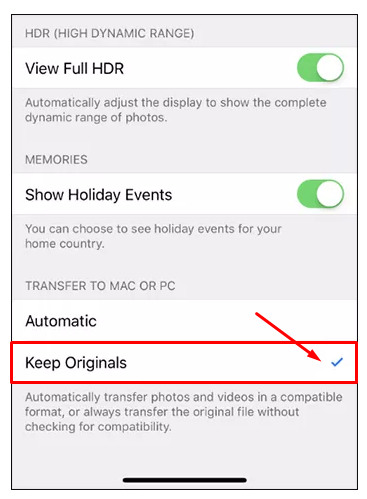
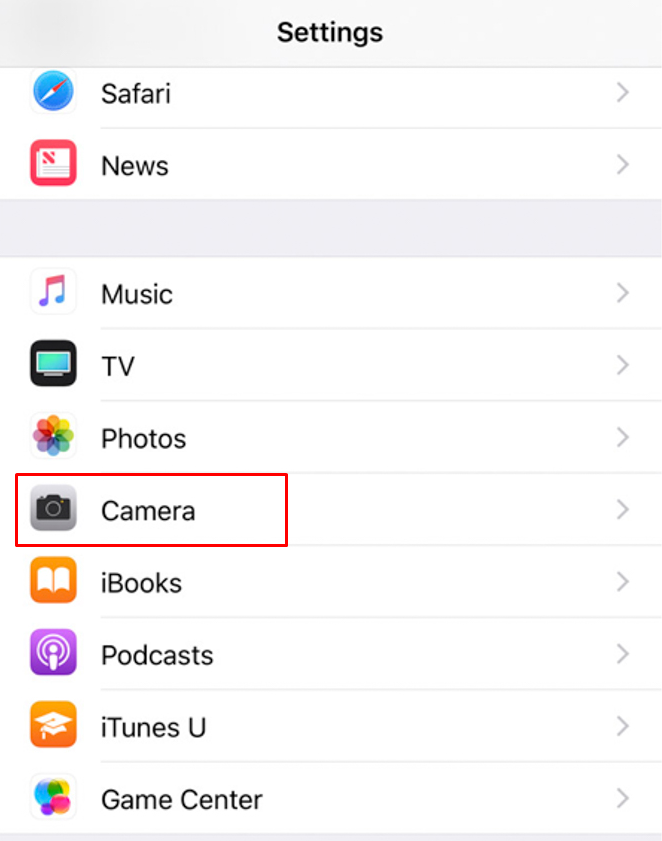
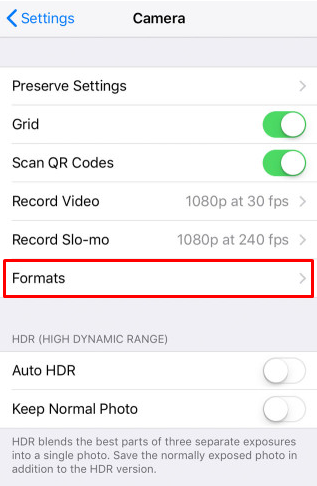
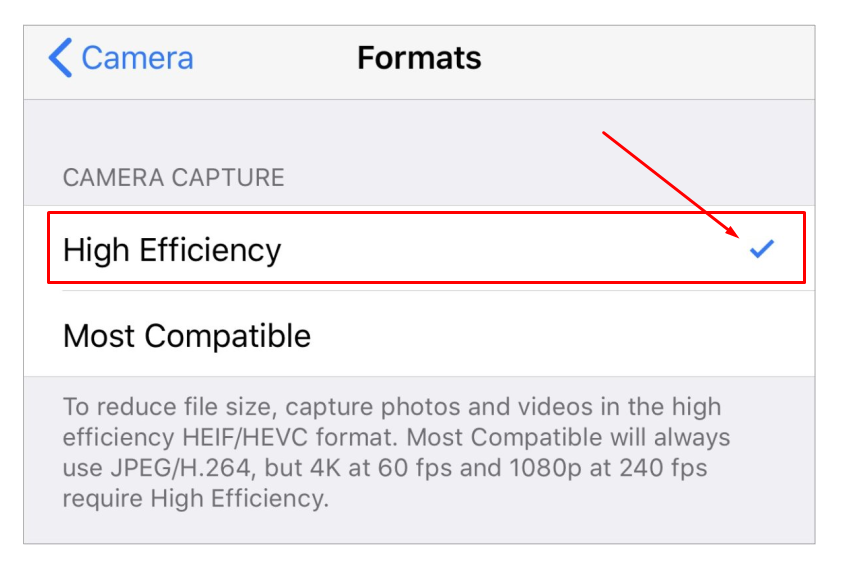
Priyanka Bhotika
Comments